Flutter中的AppBar
AppBar 和 SliverAppBar 都是继承至 StatefulWidget 类,都代表 Toobar,二则的区别在于 AppBar 位置的固定的应用最上面的;而 SliverAppBar 是可以跟随内容滚动的。他们的主要属性如下:
- leading:在标题前面显示的一个控件,在首页通常显示应用的 logo;在其他界面通常显示为返回按钮
- title: Toolbar 中主要内容,通常显示为当前界面的标题文字
- actions:一个 Widget 列表,代表 Toolbar 中所显示的菜单,对于常用的菜单,通常使用 IconButton 来表示;对于不常用的菜单通常使用 PopupMenuButton 来显示为三个点,点击后弹出二级菜单
- bottom:一个 AppBarBottomWidget 对象,通常是 TabBar。用来在 Toolbar 标题下面显示一个 Tab 导航栏
- elevation:纸墨设计中控件的 z 坐标顺序,默认值为 4,对于可滚动的 SliverAppBar,当 SliverAppBar 和内容同级的时候,该值为 0, 当内容滚动 SliverAppBar 变为 Toolbar 的时候,修改 elevation 的值
- flexibleSpace:一个显示在 AppBar 下方的控件,高度和 AppBar 高度一样,可以实现一些特殊的效果,该属性通常在 SliverAppBar 中使用
- backgroundColor:APP bar 的颜色,默认值为 ThemeData.primaryColor。改值通常和下面的三个属性一起使用
- brightness:App bar 的亮度,有白色和黑色两种主题,默认值为 ThemeData.primaryColorBrightness
- iconTheme:App bar 上图标的颜色、透明度、和尺寸信息。默认值为 ThemeData.primaryIconTheme
- textTheme: App bar 上的文字样式。默认值为 ThemeData.primaryTextTheme
- centerTitle:true or false 标题是否居中显示,默认值根据不同的操作系统,显示方式不一样
下面一是一个简单的AppBar的练习demo:
import 'package:flutter/material.dart';
void main() => runApp(new MyAppBar());
//创建一个名为MyAppBar的类,无状态,用于页面的基本布局
class MyAppBar extends StatelessWidget{
@override
Widget build(BuildContext context) {
return new MaterialApp(
title: 'My appBar', //APP的名称
theme: new ThemeData(
primarySwatch: Colors.red //定义 APP 的主题颜色
),
home: new MyAppBarHome() //APP的默认页
);
}
}
// 创建MyAppBarHome类, 这是 APP 的默认页,有状态的,因为我们做一些交互操作,必须有状态
class MyAppBarHome extends StatefulWidget{
@override
MyAppBarHomeState createState() => new MyAppBarHomeState();
}
// MyAppBarHome的状态类
class MyAppBarHomeState extends State<MyAppBarHome>{
// Scaffold key 定义一个脚手架的key,相当于html中元素的id吧
GlobalKey<ScaffoldState> _scaffoldKey = new GlobalKey<ScaffoldState>();
// @function 打开Drawer组件,下面要用到
void _openDrawer(){
_scaffoldKey.currentState.openEndDrawer(); // open the drawer
}
@override
Widget build(BuildContext context) {
return new Scaffold(
key: _scaffoldKey, //为脚手架设置key
appBar: new AppBar(
leading: new Icon(Icons.home), //为appBar定义一个图标
title: new Text('Flutter appBar widget'), //appBar的标题
centerTitle: true, //appBar标题居中
actions: <Widget>[ //向aciont中放了一个简单的图标按钮IconButton,它的方法(onPressed)为打开Drawer
new IconButton(
icon: new Icon(
Icons.menu,
color: Colors.white,
),
onPressed: _openDrawer
)
],
),
//一共有两种Drawer,一种是drawer,从app的左侧滑出,一种是endDrawer,从右侧滑出,我这里用的是从右侧出滑出的
//drawer: new Drawer,
endDrawer: new Drawer(
child: new ListView(
children: <Widget>[
new ListTile(
title: new Text("欢迎"),
),
new Divider(),
new ListTile(
title: new Text("设置"),
trailing: new Icon(Icons.settings),
onTap: () {}),
],
),
),
body: new Center(
child: new Text(
'赵客缦胡缨,吴钩霜雪明',
style: new TextStyle(
fontSize: 24.0,
color: Colors.red
),
),
),
floatingActionButton: new FloatingActionButton(
onPressed: null,
tooltip: 'Increment',
child: new Icon(Icons.add),
),
);
}
}
提示:如果appBar不设置leading并且使用了Drawer组件,Drawer会自动在appBar中添加一个按钮(Icons.menu)用来操作Drawer
APP 效果图:
友情链接